Animated
Step-by-Steps® are primarily designed to serve children, preschool through
grade 2 or 3. Since most of the titles are designed to address an early
childhood agenda, I typically use a child’s
voice when adding voice-output.
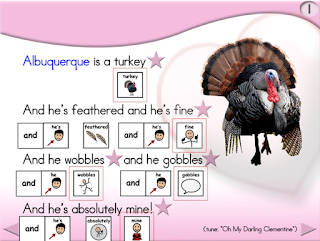 In the previous post, I outlined the steps for adding voice-output to key symbols on the page
to create a greater participatory role for children who are cognitively young.
In the case of an Animated Step-by-Step Poem, Albuquerque Turkey, you
might consider adding voice-output to the rhyming words. http://bit.ly/2bPNIWs
In the previous post, I outlined the steps for adding voice-output to key symbols on the page
to create a greater participatory role for children who are cognitively young.
In the case of an Animated Step-by-Step Poem, Albuquerque Turkey, you
might consider adding voice-output to the rhyming words. http://bit.ly/2bPNIWs
In this post we will discuss the process of recording
speech/sounds using a free open source program called Audacity. Audacity is also crucial to the process of converting an ‘adult
voice’ into a ‘child voice’. Here are
the steps:
1. Download
Audacity
2. Open
Audacity and on the menu bar … select Tracks
… Add New … Audio Track
3. Press
the red circle to record, and the yellow square to stop; press the green arrow on the left to listen to
your recording;

5. Highlight the recording then select Effects
on the menu bar, then select Change
Pitch
6. In the box labeled Percent Change, type in the % increase that you desire
(I typically use 20)
7. After
listening to your recording (green arrow on left) Export your recording, then press OK
(okay) when the dialog box appears.
8. Name
(Save As box) and Save your recording. I save my
recording in a WAV Format as this
audio format is cross platform (Windows, Mac) within PowerPoint.
Visit a previous post http://bit.ly/AddingVoiceOutput for further information on assigning recorded speech to key cells.
…’til the
next post … (new posts every Monday)
Follow me on
twitter www.twitter.com/@AnimStepbySteps
Email
me canadiangoosse@gmail.com
©2016 Carol
Goossens’, Ph.D.
Augmentative
Communication Consultant
Speech-Language
Pathologist
Special Educator







