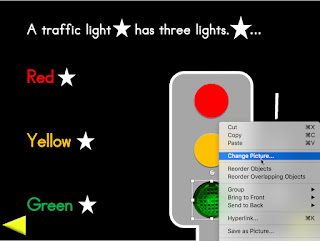
To substitute visuals, simply control click (mac) or right click (windows) on the visual that you wish to replace ... navigate to where you are storing your 'substitute' image (perhaps one that is simpler or reflects your student's preferred colors) ... select the substitute image (it must have a transparent background; png format) and presto it is replaced in the resource without disrupting the animation sequence! In the accompanying image, the traffic light base has been substituted ... a red circle was substituted ... a yellow circle was substituted and the original green light is in the process of being substituted. A Control click on the current green light brings up a dropdown menu allowing you to select the Change Picture command. You must then navigate to select the substitute image stored on your computer.
For further detailed information on replacing images within the animation sequence, please visit these previous blog posts:
http://bit.ly/EasyPersonalize
http://bit.ly/2hV71nK
…’til the next post …
Follow me on twitter www.twitter.com/@AnimStepbySteps
Email me canadiangoosse@gmail.com
©2020 Carol Goossens’, Ph.D.
Augmentative Communication Consultant
Special Educator


