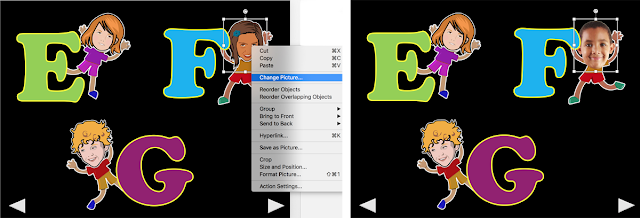YouTube is a wonderful source for content that can be used in classrooms. Recently I've noticed several classrooms using YouTube videos to provide their students with a much needed movement break. If a teacher uses several YouTube videos, however, the time required to find and launch a specific video may create problematic 'wait time'.
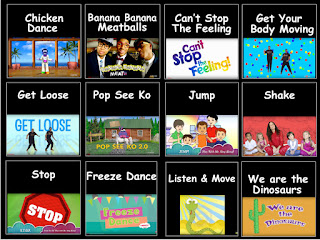 With this is mind, I've been using PowerPoint to seamlessly launch frequently-used YouTube videos in the classroom! The following is an example of a YouTube launch created for a classroom. This format works great on most interactive whiteboards (allowing students to approach the board and make a selection) or in smaller classes it can be facilitator-assisted on the classroom computer.
With this is mind, I've been using PowerPoint to seamlessly launch frequently-used YouTube videos in the classroom! The following is an example of a YouTube launch created for a classroom. This format works great on most interactive whiteboards (allowing students to approach the board and make a selection) or in smaller classes it can be facilitator-assisted on the classroom computer.
The launch is basically a PowerPoint page with 12 buttons, each depicting a different YouTube video (visuals are achieved through screen shots).
When the teacher clicks on one of the 12 buttons, it announces the choice (sound file created in Audacity and imported) and navigates to a second page that depicts an enlarged version of your choice (ensures that everyone in the group can hear and see the choice)
To program a button to go to another page
Right click on the target button/cell
Select Action Settings
Select Hyperlink to …
Select the specific slide where the enlarged version resides (in this example the enlarged version of Get Your Body Moving is on slide 5 of my document).
This enlarged version helps the students auditorily and visually prepare for the video to come. The enlarged cell is programmed with the internet URL for that specific YouTube video, Get Your Body Moving. When you click on the cell, PowerPoint opens the YouTube video on the internet.
This enlarged version helps the students auditorily and visually prepare for the video to come. The enlarged cell is programmed with the internet URL for that specific YouTube video, Get Your Body Moving. When you click on the cell, PowerPoint opens the YouTube video on the internet.
Right click on the button
Select Action Settings (bottom of the list)
Select Hyperlink to …
Select URL and paste the specific URL for that YouTube video into the box (when you are on the page where your YouTube video resides, you can spot the URL as it starts with https://)
Yay! … but … you and your students must now to 'sit through' an annoying ad ... and you must select the full screen icon to display the video in full screen mode. Oh ... if only we could make it open in Full Screen mode ... Joe Spanberger (Director of Information Systems at the Kennedy Children's Center in NYC) to the rescue!!!!! Joe suggested and discovered how to alter the URL to automatically open the video in full screen mode. Thank you, Joe!!!
To alter the URL to open the YouTube video in full screen mode
Use the following URL and replace the bracketed green text with the video ID
What part of the original URL is the video ID? (the text after v= is the video ID)
Chicken Dance https://www.youtube.com/watch?v=npp1z32idrc
Meatballs & Banana https://www.youtube.com/watch?v=BQ9q4U2P3ig
Can't Stop the Feeling https://www.youtube.com/watch?v=KhfkYzUwYFk
Here's what the altered/new URL would look like:
After viewing the video, close down the page and press the blue arrow to navigate back to the choice page.
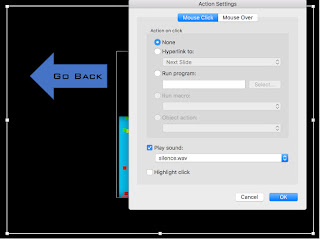 What may not be evident is the fact that there is a black rectangle positioned behind the arrow and the enlarged image. This black rectangle is programmed with inert 'silence' that prevents PowerPoint from moving on to the next page if any area other than the arrow or enlarged picture is accidentally touched
What may not be evident is the fact that there is a black rectangle positioned behind the arrow and the enlarged image. This black rectangle is programmed with inert 'silence' that prevents PowerPoint from moving on to the next page if any area other than the arrow or enlarged picture is accidentally touched
This PowerPoint launch design can accommodate a host of topics:
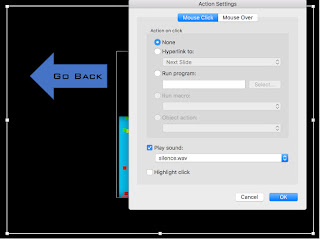 What may not be evident is the fact that there is a black rectangle positioned behind the arrow and the enlarged image. This black rectangle is programmed with inert 'silence' that prevents PowerPoint from moving on to the next page if any area other than the arrow or enlarged picture is accidentally touched
What may not be evident is the fact that there is a black rectangle positioned behind the arrow and the enlarged image. This black rectangle is programmed with inert 'silence' that prevents PowerPoint from moving on to the next page if any area other than the arrow or enlarged picture is accidentally touchedThis PowerPoint launch design can accommodate a host of topics:
- If you are conducting a program-wide theme focused on Nursery Rhymes or Fairy Tales, you could create a launch to organize YouTube videos to support that theme.
- Conducting a unit on Apples & Pumpkins? There is a wealth of content on YouTube for that topic.
- You have a student that is obsessed with Dinosaurs? I see a Dinosaur launch in your future.
Visit the Bloom Where You're Planted Store on Teachers Pay Teachers to download a FREE sample resource called PowerPoint YouTube Launch. Although it may not reflect your YouTube choices, it can certainly serve as a template.
Now go forth boldly and make life easier in the classroom!
Now go forth boldly and make life easier in the classroom!