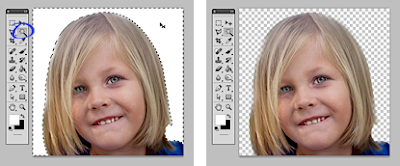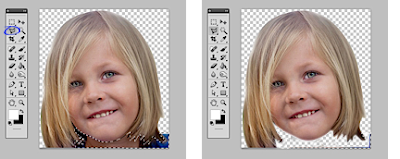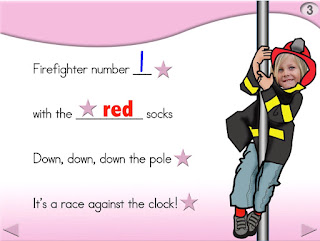I recently posted the Home
on the Bus Animated Step-by-Step Song on the Teachers Pay Teachers site. http://bit.ly/HomeOnTheBus This
is a great song for reaching closure at the end of the school day and in the younger grades it has the advantage of
gradually ‘releasing’ students to gather their belongings and receive personalized assistance in getting dressed for the bus trip home. Typically there is a
classroom assistant assigned the task of overseeing the ‘released students’, while the primary facilitator continues to lead the remaining students in singing
the Home on the Bus song on the interactive whiteboard (or large monitor).
Although Home on the Bus is available in three formats (Regular, SymbolStix and PCS), only the regular version is available to
followers as a free resource for a
limited time only. The conversion process is relatively straight forward. So if you’ve been tempted to ‘try your hand’ at personalizing an ASbyS for your class … this is an easy place to start.
The Home on the Bus Song (sung to the
tune of Goodnight Louise) allows the class to sing goodbye to every student in
the class before they head home on the bus. No worries if you don't know that tune. There is a song button that provides the song in a child's voice.
Here's how the activity works. Click on the photo of a child, e.g. Randy, on the launch page. You will hear a click and the PowerPoint will link directly to a 'Randy page'. When you are finished singing to Randy, he is ‘released’ to go gather his gear, while you click on the multifaceted star (upper left corner of the pink header) to navigate back to the launch page where you can ‘surprise’ the ‘next’ student with a chance to be the singing center of attention.
Here's how the activity works. Click on the photo of a child, e.g. Randy, on the launch page. You will hear a click and the PowerPoint will link directly to a 'Randy page'. When you are finished singing to Randy, he is ‘released’ to go gather his gear, while you click on the multifaceted star (upper left corner of the pink header) to navigate back to the launch page where you can ‘surprise’ the ‘next’ student with a chance to be the singing center of attention.
Here are the Steps for Personalizing the Home on the Bus Song
First, you will need to replace the illustrated child images
(serving as place holders) on the ‘launch page’ with the photo faces of
students in your class.
Right click
(control –click on the mac) on an illustrated face … a dialog box will appear …
select Change Picture … then navigate
to the folder where you have saved your class photo faces … select a photo face,
e.g., Randy … the face will appear as a substituted image on the launch page. DO
NOT delete anything; everything programmed in relation to the original image
will transfer effortlessly to the new image if you simply use the change picture command.
Now let's customize the child-specific pages/slides.
Let’s start with the colored name text on the 'Randy Page'. Select one of the three colored text boxes … type in the new name, e.g., Randy. DO NOT delete
the xxxxxxx placeholders (select, highlight and ‘type over’ the xxxx’s). Repeat
this process for all three text boxes. When completed, the name Randy should be
visible in triplicate on the ‘Randy page’.
Now let’s bring in Randy’s
photo. The procedure is identical to the process used to substitute photos on
the launch page. Right click on the
illustrated face image … select the command Change picture … navigate to your Student Photo Face folder … highlight
the Randy file (.png), then select insert.
Presto! Randy’s face appears where the illustrated face previously existed and
all the actions/animations associated with the previous image have now been transferred
to Randy’s photo … no need to re-program animations.
Just in case it’s still not clear … here is a small video that
further illustrates the process of personalizing the Home on the Bus Song. http://bit.ly/HomeOnBusVideo
Enjoy using your personalized
ASbyS.
Thank you for following the Animated Step-by-Step blog.
…’til the next post …
(new posts every Monday)
Visit my website http://www.animatedstep-by-steps.com
Follow me on twitter @AnimStepbySteps
Follow me on twitter @AnimStepbySteps
Follow me on facebook www.facebook.com/AnimatedStepBySteps
Follow my blog http://animatedstepbysteps.blogspot.com
Email me canadiangoosse@gmail.com
Visit my digital store http://teacherspayteachers.com/Store/Bloom
©2016 Carol Goossens’, Ph.D.
Augmentative Communication Consultant
Speech-Language Pathologist
Special Educator