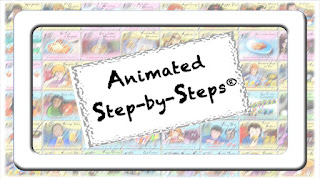When I was between jobs, I used the 'down time' to learn how to use a robust graphics program called Adobe Illustrator. I wanted to create illustrations of children that could be used to 'populate' my Animated Step-by-Steps®.
Although it is certainly more labor intensive to create illustrations 'from scratch', there is something very satisfying about creating your own 'little people' and not having to rely on clip art.
 |
| Child Created Using Illustrator Child Created Using Emoji Me App |
The satisfaction of creating your own characters can also be achieved using an app called Emoji Me.
I love the Emoji Me app! It allows you to easily create characters using your iPhone and iPad! The basic program is FREE with the option of making additional in-app purchases to supplement your library of options.
 The program efficiently walks you through the process of creating a face, first selecting boy vs. girl … choose the skin color … choose the hair style and color … select eye shape and color … select eyebrow shape and color … select the mouth … select the nose … now choose the face shape … do you need glasses? … how about a hat or bow? You get the picture … the Emoji Me designers have anticipated just about everything you might need … even freckles are an option! The app allows you to take or import a photo to serve as a visual reference while you are 'building' your emoji. Illustrated is the panel for selecting eye shape and color. While auditioning your selections, the emoji on the left always reflects your current choice.
The program efficiently walks you through the process of creating a face, first selecting boy vs. girl … choose the skin color … choose the hair style and color … select eye shape and color … select eyebrow shape and color … select the mouth … select the nose … now choose the face shape … do you need glasses? … how about a hat or bow? You get the picture … the Emoji Me designers have anticipated just about everything you might need … even freckles are an option! The app allows you to take or import a photo to serve as a visual reference while you are 'building' your emoji. Illustrated is the panel for selecting eye shape and color. While auditioning your selections, the emoji on the left always reflects your current choice.
You can now select and send that emoji to yourself. Import it into a photo imaging program such as Adobe Photoshop or Photoshop Elements … make the background transparent and presto you have an image suitable for using in your educational resources.
How will you use what you've created?
Consider making an emoji for each student and staff member in your class! Substitute these emoji for the illustrated faces in your ASbySs (i.e. an ASbyS amenable to being personalized - clearly marked on its title page). Simply right click on the original face … select change picture… navigate to where your emoji versions reside and presto you have successfully inserted an emoji version of your student into your Animated Step-by-Step. A previous blog post, Personalizing Animated Step-by-Steps® - Made Easier! provides illustrated instructions. Depicted below is the original cover and the revised personalized cover for the We Eat Healthy Resource.
The Bloom Where You're Planted Store (TpT) offers numerous titles that can be easily personalized. Depicted below is a bundled resource offering 16 resources at a 20% discount.
The process of making an emoji collaboratively with your students can also be a wonderful language activity. It provides the perfect opportunity to model Aided Language Stimulation on your Core + Fringe PowerPoint Voice-Output Display. "Now WE NEED to CHOOSE SOME EYES (Body Parts Pop Up Page). Everybody LOOK at Jasper's EYES. Let's build a sentence about Jasper's EYES. Jasper HAS ...."
The possibilities are limitless … and as always the outcome is just plain fun!
…’til the next post …
Follow me on twitter www.twitter.com/@AnimStepbySteps
Email me canadiangoosse@gmail.com
©2019 Carol Goossens’, Ph. D.
Augmentative Communication Consultant
Speech-Language Pathologist
Special Educator