n2y is constantly adding new SymbolStix to their symbol
library. They are definitely a company that is very responsive to the evolving/unique
needs of their consumers.
I have been creating Animated
Step-by-Steps (ASbySs) for three years, so it’s not surprising that new or
better symbols have appeared on the scene during that time. As I search the
library, I am constantly ‘tripping across’ symbols that I think … Oh that
symbol’s new … it would have been great for the
_______ resource.
In addition, there appears to be a siesmic shift in the
field toward a Core + Fringe approach
to designing communication displays and clinicians and teachers are scrambling
to devise creative and functional ways to train core words within their
classrooms. As you will recall, Animated
Step-by-Steps are designed to serve
as a forum for addressing literacy,
language and AAC within classroom routines. They expose students to many
high frequency core words, but have the advantage of doing so in a consistent
manner. They also incorporate lots of
repetition, also great for learning.
As you are well aware, some core words have multiple
exemplars, so it is highly likely that you may wish to change some of the
symbols in your ASbySs to better conform with the core word exemplars that you are targeting.
Fortunately, it is relatively easy to substitute symbols.
The process for changing
symbols is identical to the procedure previously discussed for personalizing page graphics with photo
faces of your students.
Here are the simple steps:
1. Make alternate
versions of the symbols you wish to replace.
Save symbols as
1.04 inch square symbols (with a 1.5 pt stroke or boundary line).
2. Open the PowerPoint application.
3. Under File on
the menu bar, select Open
4. Navigate to the location of your PowerPoint Show file. When it opens, it will be
an editable file, i.e., you can substitute
your new symbols for the existing symbols in
the file.
5. Click on the grouped
symbols on the page (you will see a box around the group).
Now click on a target symbol within the group of
symbols.
6. Right click
(control-click on the Mac) on the selected symbol and select Change
Picture from the dropdown menu.
7. Navigate to where the replacement symbol resides.
8. It will import in a slightly larger size. Hold down the shift key and size the symbol to
conform with the
other symbols on the page.
…’til the
next post … (new posts every Monday)
Follow me on
twitter www.twitter.com/@AnimStepbySteps
Email
me canadiangoosse@gmail.com
©2017 Carol
Goossens’, Ph.D.
Augmentative
Communication Consultant
Speech-Language
Pathologist
Special
Educator


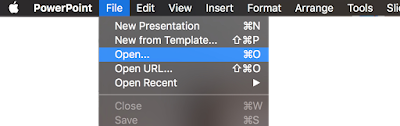




No comments:
Post a Comment