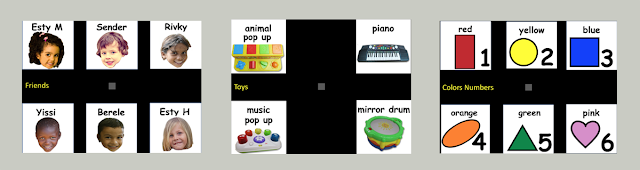Animated Step-by-Step (ASbyS) Recipes and Crafts can be displayed on an iPad or a classroom computer. Either option provides a great way for SLPs and OTs to 'push into' your classroom during 'center time'. While overseeing a center, a therapist can address his/her respective goals using the ASbyS to provide visual support. The OT is often conducting the activity primarily to target the fine motor aspects of the activity; the SLP is usually conducting the activity to nurture language growth and further an AAC agenda.
The materials needed for the activity are typically housed in a large shopping bag or bin, that is controlled by the Facilitator. When using an ASbyS to pace through an activity, I typically introduce items gradually, on an 'as needed' basis. That is, I do NOT have all the materials out at the beginning of the activity. This strategy helps to minimize possible visual overload and increases the likelihood that what the child is seeing is the same as what they are hearing. It also supports a repetitive framework ... establish a need for an item ... get the item ... act on the item. When conducting the segment of What We Need, we're just providing a brief introduction to the materials (essentially matching the photos on the pictures with the materials in the bag/bin) in a functional way.
ASbySs are designed to address three distinct agendas: literacy, language and AAC. Of key interest to SLPs is their ability to nurture language comprehension and leverage language production during a therapeutic session. When using an Animated Step-by-Step Recipe or Craft, it is crucial to think of each slide/page as having two functional phases:
Phase I (Look & Learn Phase)
During Phase 1 you will repeatedly 'read … animate' the slide/page until all the text has been read and all the animations for that page has been triggered (obviously a literacy and language comprehension agenda). You are using the ASbyS as if it were a story. At this point you are NOT acting on the materials … but instead, you are using the text & animation to learn more about what you need to know when you DO act on the materials during Phase 2 for that page. Think of this phase as providing students with the context needed to scaffold the expressive communication that is the focus of Phase 2. Don't be afraid to punctuate this process with additional comments making it more 'language rich' and interactive.
Example:
(READ) Open the box of instant pudding ….
"Heh Where is the box? " …. (trigger the animation) …
"Oh there it is"
(READ) Ready, set, open!….
"Here we go …open!" (trigger the animation)
(READ) Heh there is a bag inside. ….
"I see it peeking out! (trigger the animation)
The swipe to the left, needed to trigger animations on the iPad, can be challenging for some students. Sometimes their attempt to swipe left, causes the page to enlarge and unfortunately the animations will not trigger if the page is enlarged. ARRRGH!
You have three options to 'avoid' this problem:
1. you, the facilitator, can assume responsibility for swiping left to trigger the animations while the child is responsible for tapping the page arrow to advance the page;
2. you can avoid accidentally triggering the 'pinch to enlarge' gesture by encouraging the child to initiate their swipe ... starting off and moving on to the active screen. Thank you Aasish for this 'aha' moment.
3. you can use a bluetooth switch to trigger the animations remotely by tapping a switch mounted on a small board. This setup allows the facilitator to control access to the animations (especially crucial when working with pairs of students).
Phase 2 (Act Phase)
After reading and animating everything on the page, the symbols will appear as a unit. Depending upon the size of your iPad, you may wish to use the 'pinch out' gesture of the iPad to enlarge the symbols for easier viewing.
Regardless … the symbols are now available to model Aided Language Stimulation and scaffold expressive communication. Depending upon the developmental level of your 'emerging verbal' student this will look different for various students.
With cognitively older students), the task might be …
"Help me remember what we need to do".
"Okay I'm ready. Tell me what to do"
"Let's get to work!"
"Now what?"
The open-ended nature of these statements is designed to promote more complete messages. How fortunate that in Phase 1, the child was exposed to the event sequence and he/she now has the symbols available to jog his/her memory.
With cognitively younger students, consider 're-reading' the page using the symbols and inviting single word collaboration when reading the symbol sentence. This can be achieved by silently pointing to various symbols as you read with the inferred expectation that the pause is intended to be collaboratively filled by the student. If the child does not 'fill' the turn … provide a hint in the form of an initial sound cue … if there is still no collaboration from the student … simply provide the needed spoken word and move on!
Example:
First we need to get the PUDDING BOX. Look in my bin.
Please find the PUDDING BOX for me" (this is essentially a comprehension task)
(Back on the iPad) "It says …. __________ (silently pointing to the OPEN symbol) … "o" hint (if needed) … "OPEN the box of instant ______________ (silently pointing to the PUDDING symbol … "p" hint (if needed) … "PUDDING".
"READY, SET, _________ (silently pointing to the OPEN symbol) … "o" hint (if needed)
Don't be afraid to repeat activities over time. Much like a favorite book, it may take repeated exposure before progress in expressive communication is evident. Initially, progress may be evidenced primarily as improved attention and/or improved understanding. Eventually we hope to witness improved expressive communication!
Don't forget you can also use the ASbyS as if it were a story book, i.e., using the animation to help the child revisit what he/she did yesterday.
Yes, there are lots of ways to leverage Animated Step-by-Steps® in the classroom.
For more suggestions refer to this free resource available through Teachers Pay Teachers.
…’til the next post …
Follow me on twitter www.twitter.com/@AnimStepbySteps
Email me canadiangoosse@gmail.com
©2019 Carol Goossens’, Ph.D.
Augmentative Communication Consultant
Speech-Language Pathologist
Special Educator